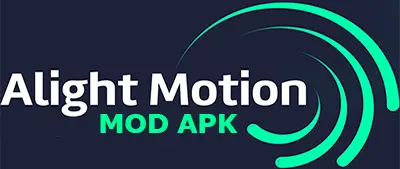Top 10 Alight Motion Effects (with Pro Tips)
Introduction
If your edits look “fine” but not thumb-stopping, the right Alight Motion effects can change that fast. This guide breaks down the top 10 effects creators use to craft smooth transitions, punchy color, and cinematic motion—plus practical settings and workflow tips so you can apply them today. Whether you’re editing Instagram Reels, TikTok velocity edits, or YouTube Shorts, these alight motion effects will level up your mobile motion graphics.
New to Alight Motion editing? Start with our beginner-friendly tips on the MotionaLightPro home page, then jump back here to explore the top effects that level up your Reels, TikTok, and YouTube edits.
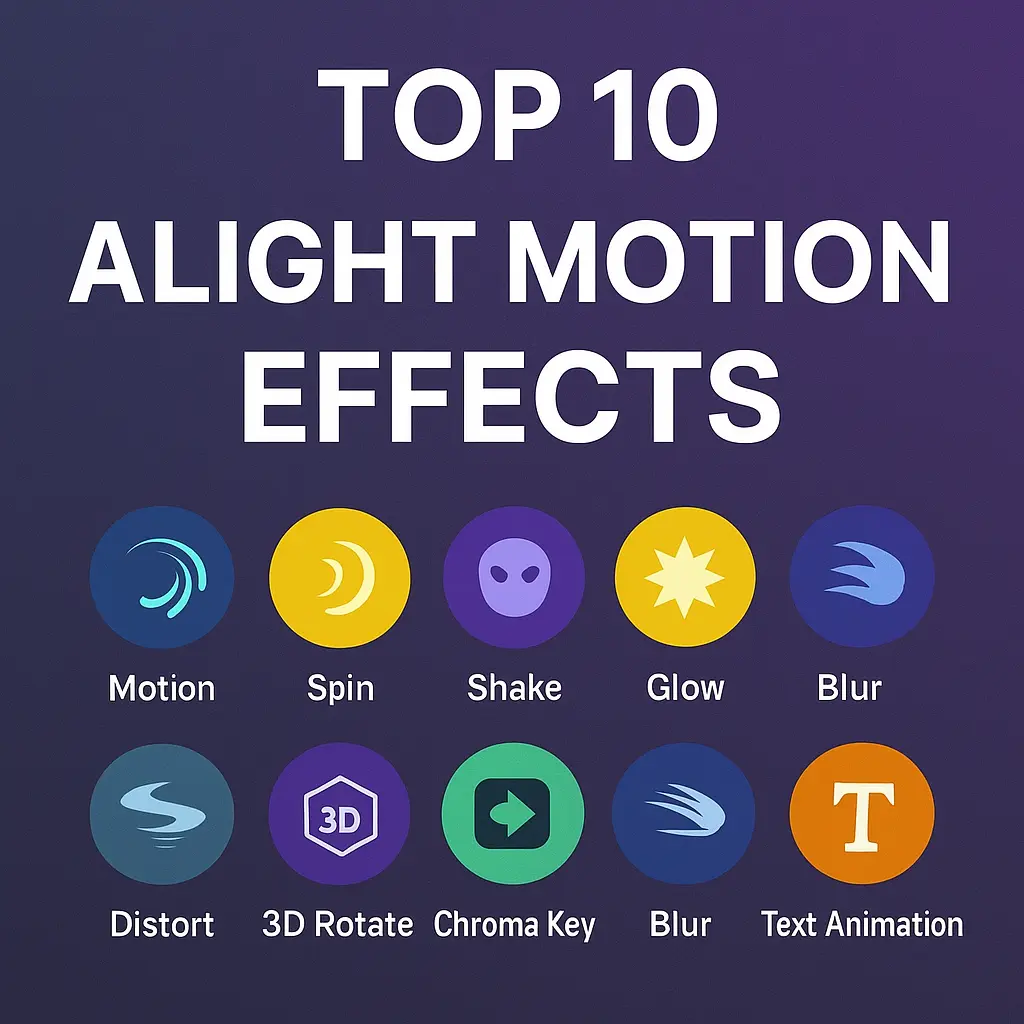
1) Motion Blur & Velocity (Speed Ramping)
Why it matters: Speed changes without blur feel choppy. Pairing Velocity with Motion Blur creates buttery movement that feels professional are among the top 10 alight motion effects.
How to use:
- Add keyframes to speed for speed ramping (slow → fast → slow).
- Enable Motion Blur (8–16 samples) to smooth the ramp.
Best for: Sports highlights, travel b-roll, dance edits.
2) Shake & Wiggle (Camera Vibes)
Why it matters: Micro-shakes mimic handheld footage and add energy to bass drops.
How to use:
- Apply Shake/Wiggle to position and rotation; keep strength low (3–8) for realism.
- Sync intensity with beat markers for rhythmic impact.
Best for: Beat drops, glitch edits, lyric videos.
3) Glow & Bloom (Lighting Boost)
Why it matters: Glow/Bloom adds luminous highlights that make subjects pop and text feel premium.
How to use:
- Duplicate the clip, blur the top layer, set Blend Mode → Add/Screen.
- Mask the glow to faces, neon, or specular highlights.
Best for: Night city shots, product B-roll, logo reveals.
4) Color Grading with LUTs & Curves
Why it matters: Consistent color sells the mood—warm and nostalgic, cool and minimal, or high-contrast punch.
How to use:
- Start with Curves (lift shadows slightly, add gentle S-curve).
- Try LUT presets; reduce intensity (30–60%) for natural results.
- Use HSL to target skin tones and sky separately.
Best for: Travel vlogs, aesthetic reels, cinematic sequences.
5) Masking & Cutouts (Creative Reveals)
Why it matters: Masks let you reveal new scenes behind objects, build slick transitions, or isolate subjects.
How to use:
- Create a mask around a moving subject; feather edges (5–15).
- Animate the mask to create object wipes (a passerby glides across frame to reveal the next clip).
Best for: Seamless transitions, parallax reveals, split-screen effects.
6) Chroma Key (Green Screen)
Why it matters: Replacing backgrounds lets you stage any scene on a phone.
How to use:
- Use Chroma Key to sample green/blue; raise Similarity until spill disappears.
- Add a slight Shadow or Drop Shadow for depth against the new background.
Best for: Reaction edits, product demos, skits.
Ready to try these effects immediately? Get the latest build from our Alight Motion MOD APK download page and follow the on-screen steps to install safely.
7) Directional Blur & Depth (Parallax Feel)
Why it matters: Simulating depth makes 2D footage feel 3D.
How to use:
- Duplicate layer: apply Directional Blur to the background copy only (5–15).
- Add slow Position keyframes opposite the subject’s motion for a subtle parallax.
Best for: Scenic shots, portraits, text callouts.
8) Displacement/Distort (Glitch & Liquid Warp)
Why it matters: Distortions add texture and transition energy without stock overlays.
How to use:
- Add Warp/Displacement; keyframe amount at beats for accent hits.
- Combine with Chromatic Aberration (very low values) for digital glitch.
Best for: EDM reels, gaming edits, logo stings.
9) 3D Rotate & Perspective (Card Flip Transitions)
Why it matters: Subtle 3D adds polish and directs attention.
How to use:
- Convert to 3D transform; animate Y-rotation (0 → 90° → 0) for a card flip between two clips.
- Add a gentle Shadow to sell the depth.
Best for: Portfolio carousels, lookbooks, slideshow sequences.
10) Text Animations & Tracking (Smart Typography)
Why it matters: Clean, legible text that moves with your subject keeps viewers engaged and informed.
How to use:
- Use Tracking/Motion Tracking to attach titles to moving objects.
- Combine Type-on with Opacity and Position easing for smooth entrance.
- Keep fonts consistent; pair a bold display font with a simple sans-serif.
Best for: Tutorials, explainer reels, captions.
Bonus: Blend Modes That Always Work
- Screen/Add: Brighten and blend glow or light leaks.
- Multiply: Darken texture overlays (paper, grain).
- Overlay/Soft Light: Add contrast and color without crushing blacks.
Tip: Keep opacity between 15–40% to avoid overprocessing.
Workflow Tips for Cleaner, Faster Edits
- Plan to the beat: Drop markers on kicks/snares before animating.
- Ease like a pro: Use Velocity/Easing (Ease In 60–70, Ease Out 60–70) for natural motion.
- Build presets: Save your favorite shake, glow, and type animations for one-tap reuse.
- Stay consistent: One color grade + one typography system per project for a cohesive brand look.
- Export smart: Test export at 1080×1920, 30 or 60 fps, bitrate 12–20 Mbps for social platforms.
Putting It All Together (A Mini Recipe)
- Cut to the beat, add gentle speed ramps.
- Layer Glow on highlights, set Blend → Add at ~35%.
- Apply a warm LUT at 40–50%, refine with Curves.
- Use an object mask to reveal the next clip on a snare.
- Add light Shake at the drop; sprinkle RGB split for texture.
- Finish with tracked text and a subtle Directional Blur to push depth.
This stack keeps your edit dynamic but controlled—perfect for reels that hold watch time.
FAQs (Quick Answers)
Is Alight Motion good for professional edits?
Yes—paired with strong keyframing, masking, and blend modes, you can produce polished motion graphics on mobile.
Which effect improves smoothness the most?
Motion Blur + Velocity. They hide micro stutters and make speed ramps feel cinematic.
How do I keep edits from looking overdone?
Work in layers, use opacity and easing, and keep intensities moderate. Let the story lead the effect.
Final Thoughts
Trendy looks come and go, but the fundamentals—clean speed control, believable blur, purposeful color, and readable type—always win. Start with the 10 effects above, save your best settings as presets, and you’ll build a signature style that stands out on TikTok, Instagram, and YouTube—without spending hours on every edit.
That’s the core stack for clean, cinematic Alight Motion edits. Explore more presets and workflows on the MotionaLightPro home page, and when you’re ready to implement, download the latest MOD APK here.