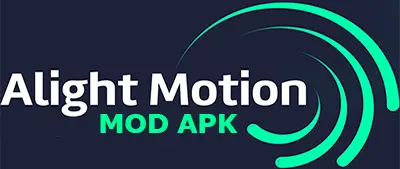If motion graphics are your thing, each Alight Motion update can feel like a mini-holiday. New effects, stability tweaks, and better export options show up—and your edits instantly feel smoother. In this guide, you’ll learn what typically changes in new updates, how to update safely on Android and iOS, and how to troubleshoot common issues without breaking your workflow.
What the “Alight Motion Update” Usually Includes
While each build is different, most releases focus on:
- New effects & presets: more blend modes, text animators, motion blur improvements.
- Performance & stability: faster timeline scrubbing, fewer crashes on large projects.
- Export enhancements: better bitrate control, HEVC/H.265 support on compatible devices.
- Bug fixes: color banding, layer order glitches, and project import/export reliability.
- UI/UX refinements: cleaner layer controls, quicker access to keyframes and easing.

How to Update Alight Motion (Android & iOS)
Android (Google Play)
- Open Google Play Store → search Alight Motion.
- Tap Update.
- Keep at least 500 MB free for smooth installation and caching.
- After updating, open the app and allow assets to re-index.
Android (APK sideloading—advanced users)
- Only download from trusted, legal sources.
- Enable Install unknown apps for your browser/file manager.
- Verify the file hash if available.
- Backup projects:
Alight Motion/Projectsfolder or export project packages first.
iOS (App Store)
- Open the App Store → Updates tab.
- Tap Update next to Alight Motion.
- Keep your device on Wi-Fi and ≥20% battery (or plugged in).
Quick Update Readiness Checker (Space & Time)
Drop this lightweight calculator into your page to help users estimate if they have enough storage and how long the download might take.
Update Space & Download Time Estimator
Estimates only. Actual sizes and times vary by version and region.Best Practices Before You Update
- Back up projects & assets: export project packages or copy the project folder.
- Note your export presets: bitrate, resolution, FPS, codec.
- Check device compatibility: Android version, iOS version, RAM (3–4 GB+ recommended for heavy edits).
- Close background apps: frees RAM for rendering and export.
After Updating: What to Test First
- Open a recent project and play the timeline—watch for dropped frames.
- Try a short export (10–15s) in your usual codec/bitrate.
- Validate fonts, LUTs, and custom effects still link correctly.
- Explore the changelog notes (effects, keyframe tools, UI tweaks) to adopt new workflows faster.
Troubleshooting Common Update Issues
- App crashes on launch → Clear cache (Android), reinstall if necessary, then restore projects.
- Missing fonts/effects → Re-import assets; re-map file paths if you moved folders.
- Export fails → Lower bitrate slightly, switch codec (H.264 ↔ HEVC), ensure 1–2 GB free RAM.
- Color shifts → Confirm color space, disable forced HDR, test SDR exports for social platforms.
Stay current with official release notes—see the Alight Motion changelog for version details and fixes.
Quick FAQ – Alight Motion Update
Is it safe to update Alight Motion immediately?
Usually yes—especially via the official stores. For mission-critical work, finish your current export, then update.
Why is my export slower after the update?
New codecs or quality defaults can increase render time. Compare bitrate/FPS and try HEVC if supported.
Do I need extra storage to install the update?
Yes. Keep the update size + ~300 MB headroom for caching and temporary files (use the calculator above).
For the latest download, always visit our official download page and stay up to date with future releases.
Get the latest Alight Motion update highlights—performance boosts, new effects, export tweaks, and stability fixes. For version-by-version changes, troubleshooting tips, and common questions, see full features and FAQs to upgrade confidently today on Android and iOS.